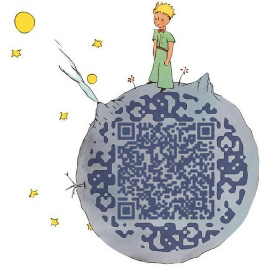Fonts:Source Code Pro

Source Code Pro: A perfect programming font
https://github.com/adobe/source-code-pro
For Mac:
Double-click the font (SourceCodeVariable.ttf) in the Finder, then click Install Font in the font preview window that opens. After your Mac validates the font and opens the Font Book app, the font is installed and available for use.
For Linux:
copy the fonts to
/usr/share/fontsand runsudo fc-cacheto rebuild the font cache
For Win:
copy the fonts to
C:\Windows\Fontsand Double-click the font
Color scheme:Solarized

https://github.com/braver/Solarized
The easiest way to install is using Sublime Package Control, where Solarized is listed as Solarized Color Scheme.
- Open Command Palette using menu item
Tools -> Command Palette...(⇧⌘P on Mac) - Choose
Package Control: Install Package - Find
Solarized Color Schemeand hit Enter
How to Activate
Activate the UI theme and color scheme by modifying your user preferences file, which you can find using the menu item Sublime Text -> Preferences -> Settings - User (⌘, on Mac).
Indentation
1 | // The number of spaces a tab is considered equal to |
Mine
1 | { |